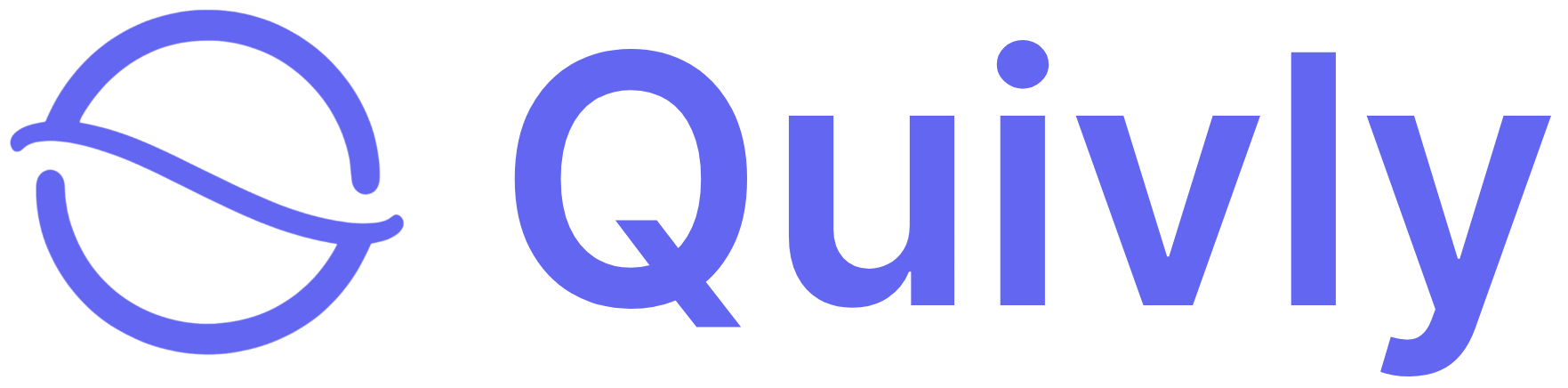1
Sign Up for an Account
To get started, request access to your Quivly account by booking a short onboarding call with our team. We’ll provision your workspace and guide you through the initial setup.After signing up, you’ll land in your Quivly dashboard, where you can manage everything from event ingestion to dashboard configuration.
2
Create a Development API Key
Navigate to Developer → API Keys in your Quivly dashboard and click Create API Key.
This key allows you to securely send usage events to Quivly’s Events API.
3
Set Up an Event Type
Define the structure of the usage metric you want to track by creating a new event type. This step ensures your data is organized and actionable.
- Name: A readable display name for the metric (e.g., “API Calls”).
-
Code: A unique identifier for the metric in
snake_case. - Description (optional): Add context for your team (e.g., “Count of API calls made by the customer”).
-
Aggregation Type: Choose how you’d like the event values to be rolled up into metrics.
Type Description Count Counts the number of events that occurred Sum Adds up the values of a specified field Maximum Takes the highest value of a specified field Unique Count Counts unique values of a specified field Latest Uses the most recent value of a specified field Average Calculates the mean value of a specified field Select the aggregation type that best represents how you want this metric to behave in dashboards. - Recurring Metric (optional): Enable this if you want the metric to reset every billing period.
-
Group By Properties (optional): Enter the properties you want to use for slicing this metric (e.g.,
region,instance_type).Use this to break down metrics — for example, aggregate API calls by region or instance type. -
Property Filters (optional): Add rules to include or exclude events.
Use filters to exclude noisy or non-billable usage (e.g., test environments, internal traffic).
-
Time Period: Select the window of data to include (e.g., “Last 30 days”, “Last 12 months”).
This defines how much historical data your customer will see in their dashboard.
4
Send Your First Usage Event
Once your event type is set up, you can start sending usage events to the Quivly Events API.The API accepts up to 100 events per request.To send your first usage event, use the following example:
Idempotency: Quivly ensures no events are duplicated using the
event_id field. If you resend an event with the same event_id, it will not be ingested again. This makes retries safe and prevents duplication.If you don’t see your event appear, you can safely retry sending it using the same
event_id.5
Preview Your First Event
Go to the Metrics & Events Dashboard in the Quivly app.You’ll see the events you’ve ingested, grouped by event type and customer.If you don’t see an event after that, it likely means the event was not successfully ingested. You can safely retry the event using the same
Events may take up to 15 minutes to appear in the dashboard.
event_id — Quivly will not duplicate it.Once verified, your dashboard will update automatically as new events arrive.6
Set Up Your White-Labeled Dashboard
Quivly lets you embed real-time dashboards inside your product — fully white-labeled to match your brand.Our team will help you:
- Define what to expose (credits, usage, alerts, etc.)
- Match dashboard design to your brand
- Set up access control for your end customers
Get Started with Quivly
Book a call with our team for personalized onboarding, and to unlock the full value of Quivly for your business.